Automatically Recover Abandoned Carts
One of the most effective ways to improve your sales is with abandoned cart flows! Automatically send reminders to customers who leave items in their cart without completing their purchase. The UltraCart abandon cart flow triggers an email after a cart or checkout is abandoned, encouraging them to return and complete their purchase.
Step 1: StoreFront Setup
Easily capture emails by setting Input Proactive Collection to Yes in your StoreFront Checkout. Follow these steps to set it up using the StoreFront visual builder:
- Log into your UltraCart Account.
- Go to your UltraCart StoreFront and add an item to the cart.
- Navigate to the checkout, and on the first page that asks for the user's email address, click "Edit" in the top left corner next to the UltraCart logo.
- With the edit sidebar active, hover over the email field and click on the settings icon (cog or gear icon).
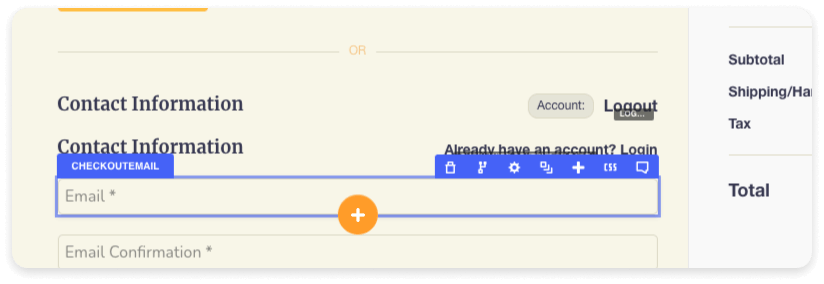
- In the settings for the Checkout Email Component, set Input Proactive Collection to Yes.
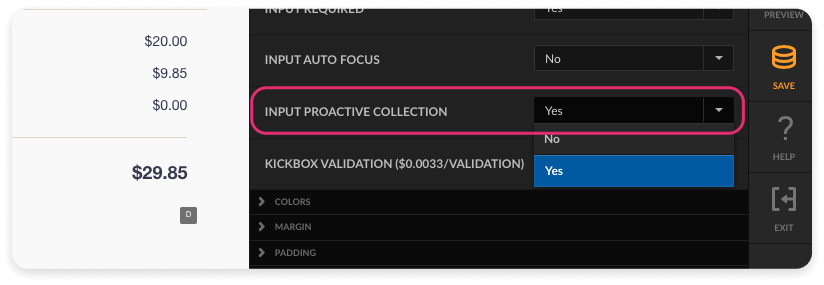
This will capture the user's email as soon as they input it into the field and then click or tab away from the field. If the user leaves the checkout without completing the purchase it will add this email address to the abandoned Cart Flow.
Step 2: Set Up the Abandoned Cart Flow in Your UltraCart Account
Follow these steps to set up and enable the abandoned cart flow within the StoreFronts section of the UltraCart backend:
- Log into your UltraCart Account.
- Navigate to the StoreFront you want the abandoned cart flow to run in by hovering over "StoreFronts" in the left-hand menu and clicking on your StoreFront.
- Within the StoreFront submenu, navigate to "Flows" under "Communication",
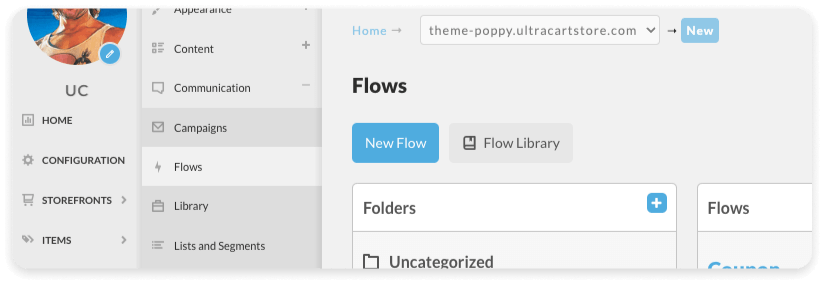
- Click the "Flow Library" button in the top left, next to the "New Flow" button. This will take you to the StoreFront Library with the Flows Library items selected.
- In the Public Library: Flow section, find the "Example: Abandon Cart" card and click "Start" to add this flow.
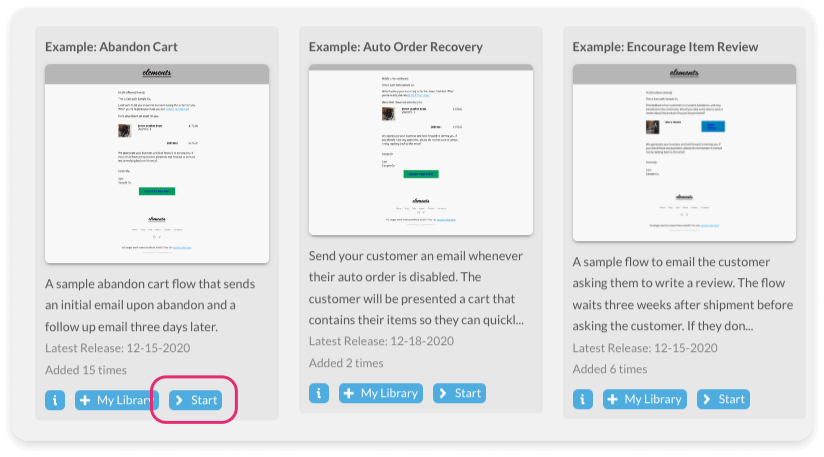
- This will take you to this specific flow within your StoreFront. Edit the different attributes of the flow as needed.
- Once you’ve made the desired adjustments and customizations, click "View & Activate" in the bottom menu of the flow.
The abandoned cart flow will feature your StoreFront logo and use any theme colors you’ve set up by default. The email includes a summary of the items and a link to the cart they abandoned so they can pick up right where they left off.
Once activated, the flow will typically trigger within an hour of the customer abandoning the cart. You can easily customize this delay by adding a wait step at the beginning of the flow.
Implementing these steps ensures you stay connected with potential customers and significantly boosts your chances of recovering abandoned carts, thereby increasing your sales.